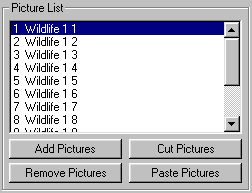
The Picture List is found on the Settings dialog and it shows the filenames of pictures that are loaded. These are the pictures that will be displayed when the screen saver is activated. You can edit this list using the Add, Remove, Cut and Paste buttons.
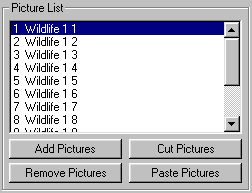
Adding Pictures to the Picture List
Use the Add Pictures button to add a new picture to the picture list. When you click on the Add Pictures button a file browser window will appear. Select a picture file and it will be added to the list at the bottom position. If you want to move it to another position then use the Cut Pictures and Paste Pictures buttons. (see Cutting and Pasting below)
You can also "drag and drop" picture files from Windows Explorer or the Windows desktop. Drag the picture icon onto the Picture List and release the mouse button. The picture filename will be added to the Picture List.
Finding the Pictures
Screen saver modules are installed in your C:\Windows\ directory. For example, if you installed the Wildlife1 screen saver module then the pictures are located in the C:\Windows\Wildlife1\ directory. You can also add pictures from any directory on your system. If the picture file is moved or deleted from its original directory, however, Screen Scapes will not be able to display the picture.
The Remove picture button works slightly differently than the Cut Pictures button. When you use the Cut button the picture can then be pasted to another position on the list, but when you use the Remove button the picture is just removed from the list. You can always Add that same picture to the list again if you change your mind.
Cutting and Pasting
Use the Cut Pictures and Paste Pictures buttons to move items around on the picture list. When you cut a picture it is taken off the list, but Screen Scapes
remembers the file and it can be placed back on the list using the Paste button. When a file is pasted to the list it is placed in the position just above the currrently selected picture.
Picture Formats
Screen Scapes supports a variety of picture and multimedia formats, including .bmp .jpg .jpeg .cmp .mac .pct .msp .pcx .png .psd .ras .tga .tif .wmf .pcd. Screen Scapes also supports Video for Windows (.avi), MPEG (.mpg), Quicktime (.mov) and MP3 multimedia formats. If an item is placed on the picure list, and the format is not supported by Screen Scapes then it will not be displayed.
Resizing Pictures
Screen Scapes will resize the pictures that it displays to the full width and/or height or your screen. Screen Scapes uses sub-pixel rendering when resizing images to give you the highest quality image resolution possible.